Using Twitter Lists
A simple guide
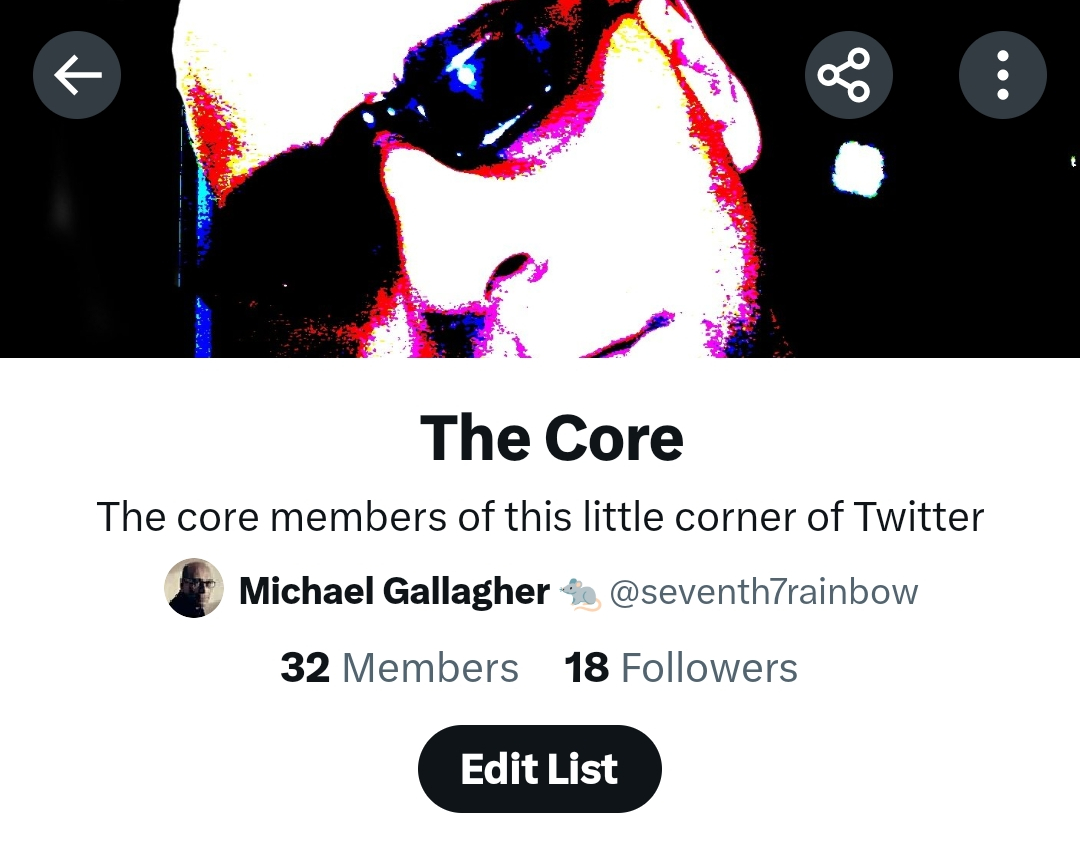
Does @elonmusk understand that a tick won't mean 'verified' any more? It will just mean 'paid me'. It's his train set now so he can do what he wants but I'm intrigued by the limits of his understanding. Mostly because if he *does* understand, he's doing something deeply sinister.
— James O'Brien (@mrjamesob) March 28, 2023
This week Elon Musk announced that from April 15 2023 only accounts with a paid blue tick will be shown as recommendations in Twitter's "For You" feed. There will likely be consequences, not least that small, unpaid accounts will become less visible and you will cease to see tweets from any accounts that may be new to you and relevant.
There already exists a partial fix for this: Lists.
What are Lists?
A List is simply a list of accounts that you yourself compile and manage.
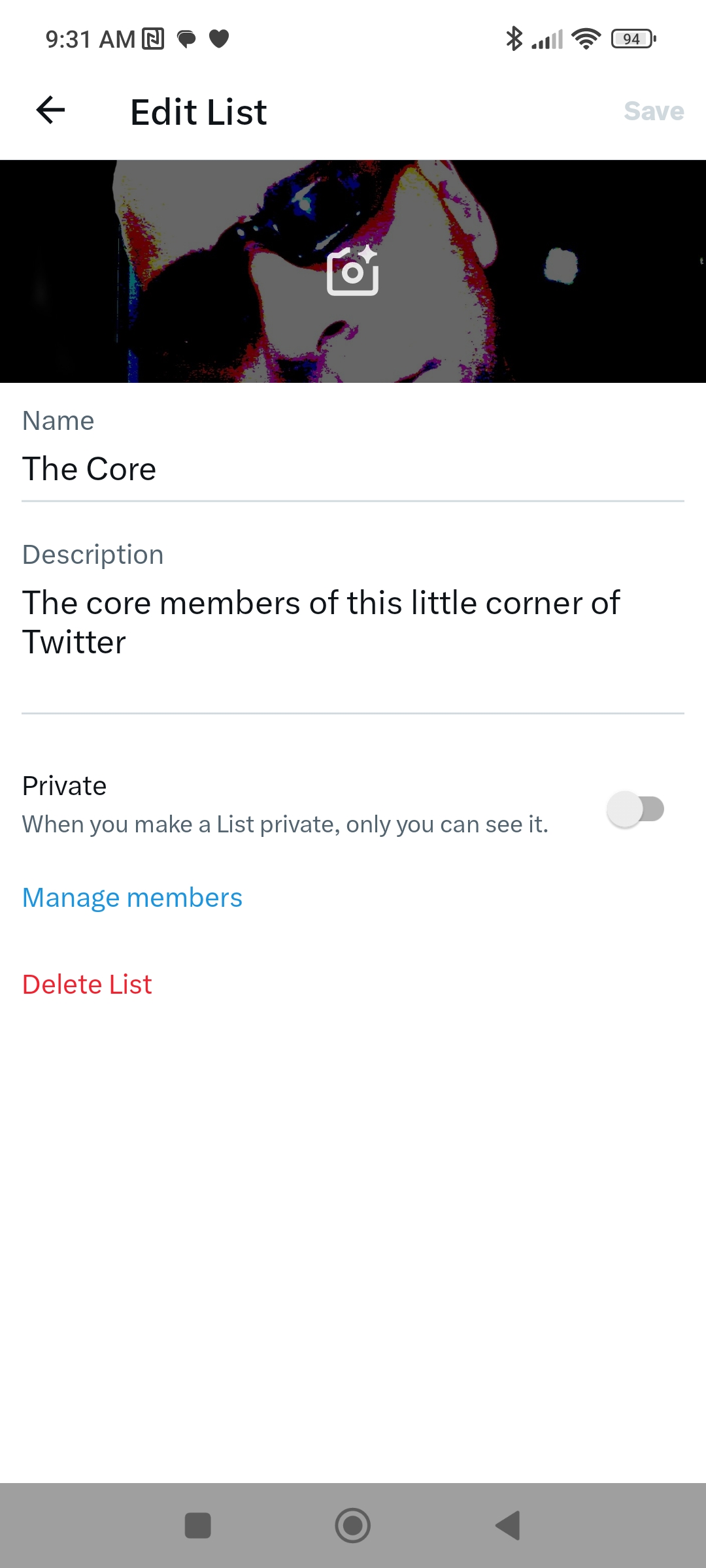
It can be a Private one (for your use only, that only you can see) or a Public one (which everyone can see).
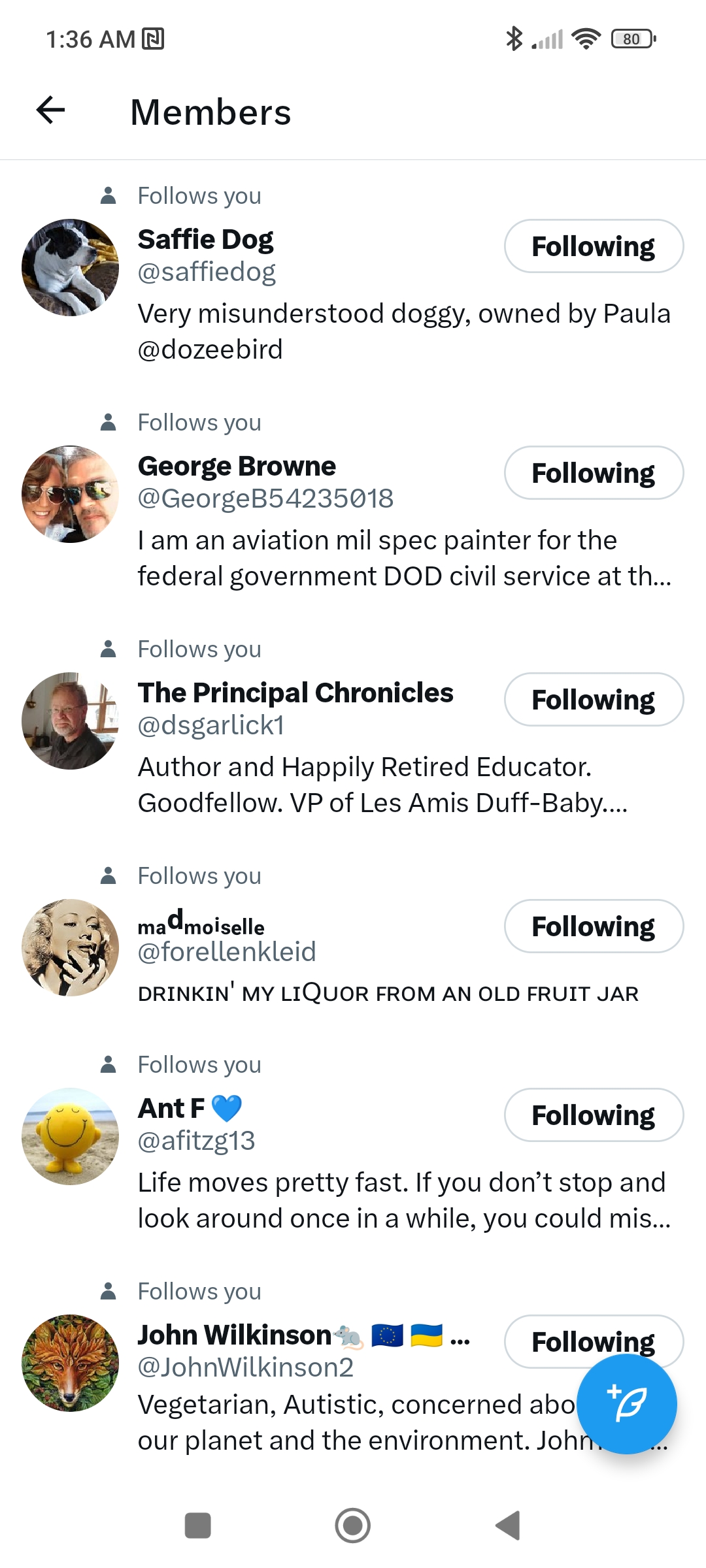
Where to make and find your Lists
Start from your Notifications.
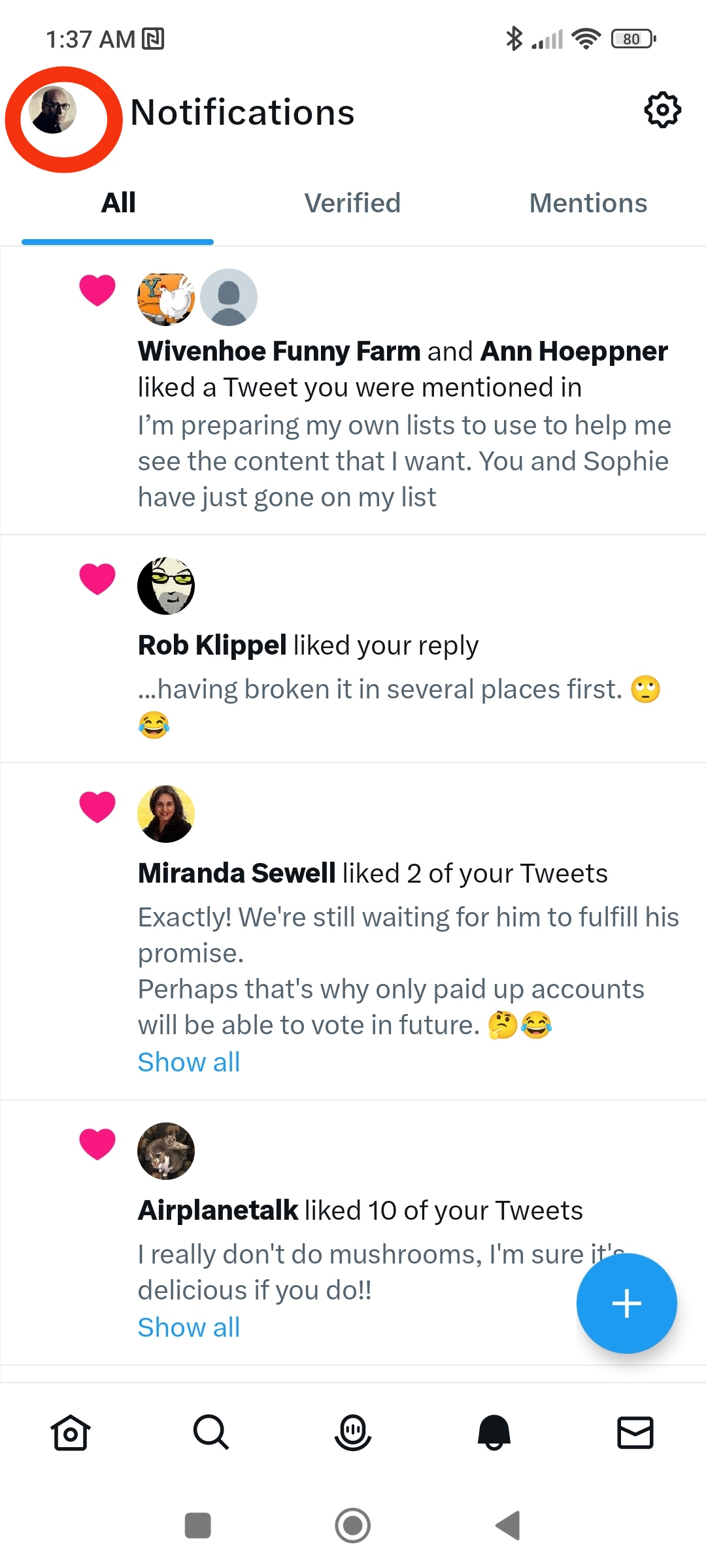
In the app, click on your profile pic and then on Lists when the menu appears.
On your desktop, click on More (with the 3 dots) in the left-hand menu, then on Lists.
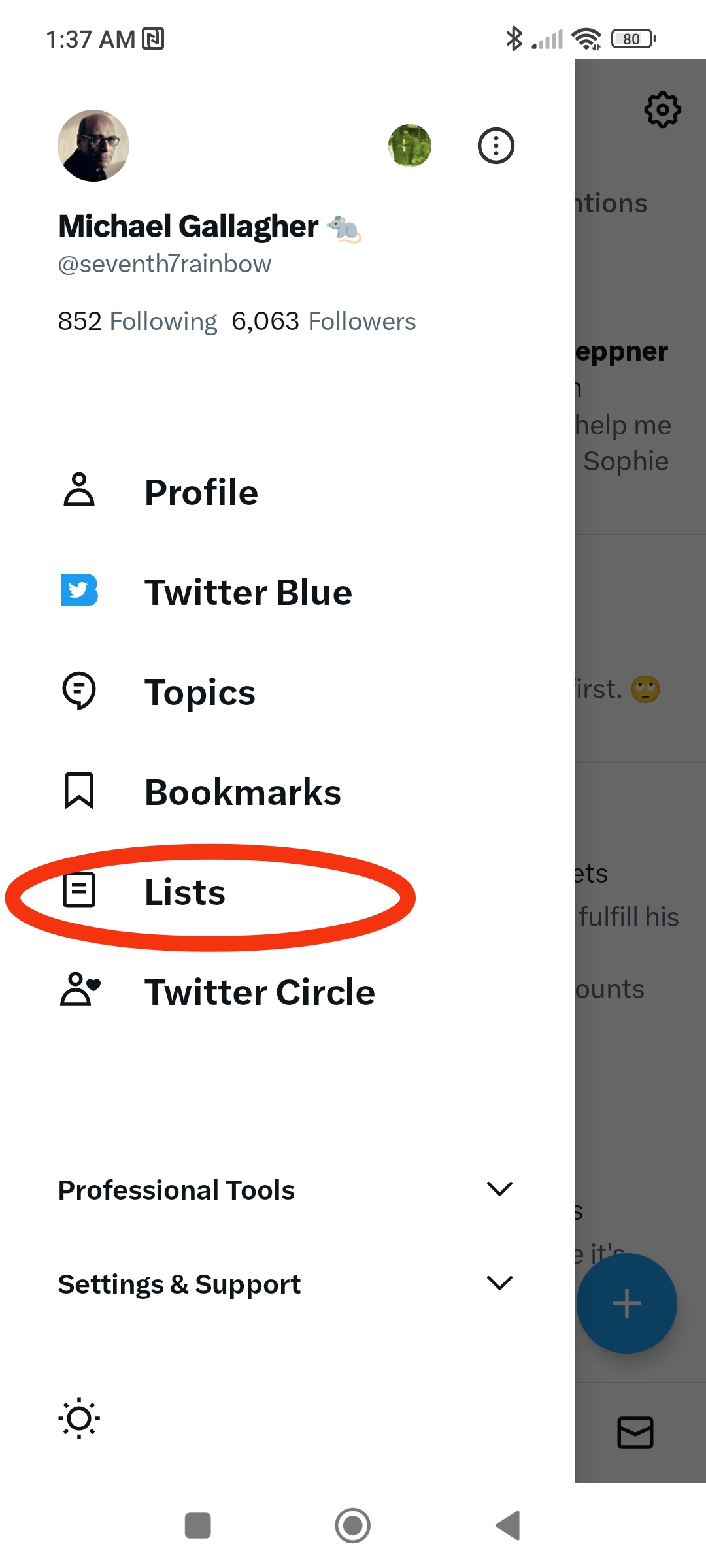
How to make a List
Click on the "Add a List" button.
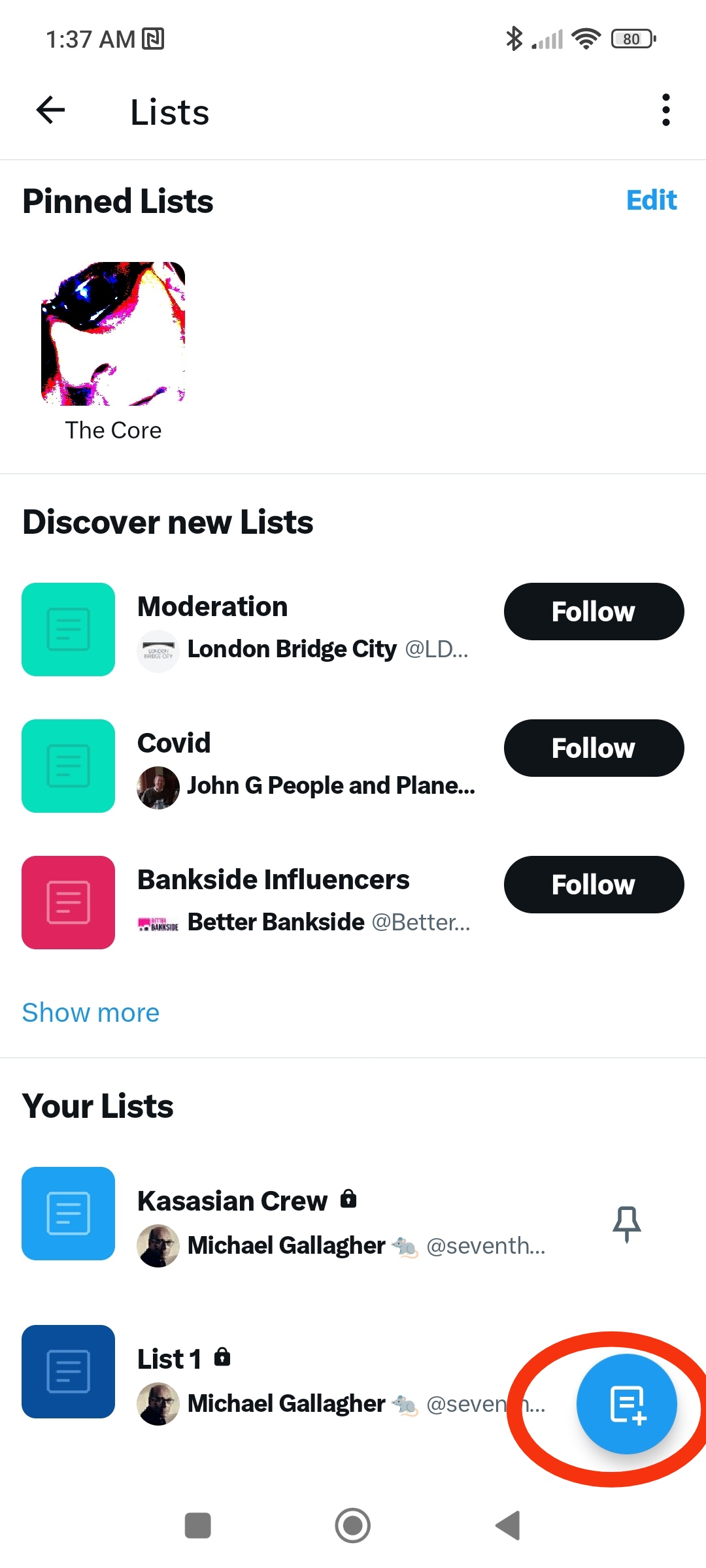
Enter a name for it (e.g. "Besties").
Enter a description (e.g. "Best friends here on Twitter").
Add a photo at at the top if you want your List to be instantly recognizable.
Make it private...or not.
Press Create.
Now choose the accounts you want to include.
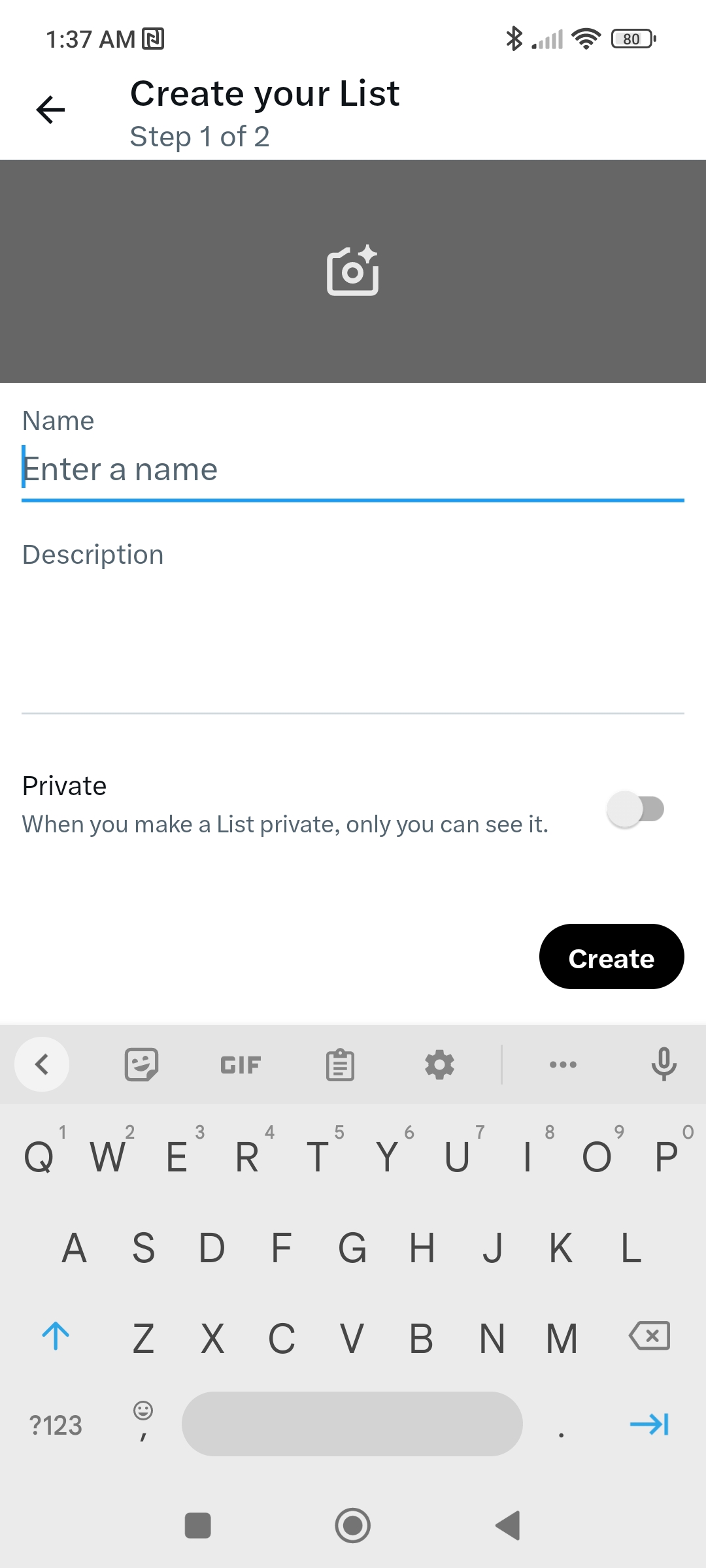
Why bother making a List?
A List acts like a highly focused version of a Twitter feed, showing only the Tweets (and retweets) from the accounts you chose to add. It's a great way to see what friends are up to.
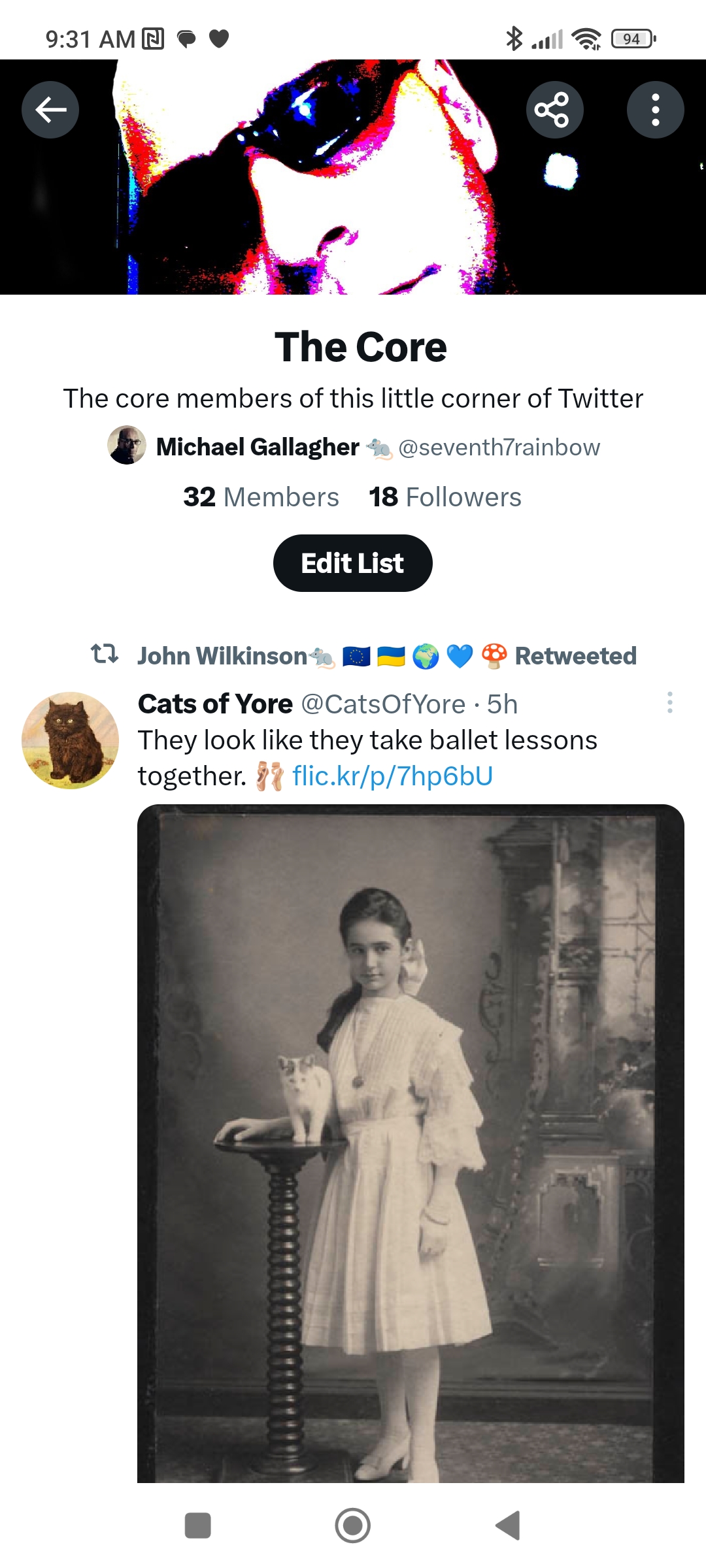
You can also Pin a List. Do this and it will show up alongside the For You and Following feeds.
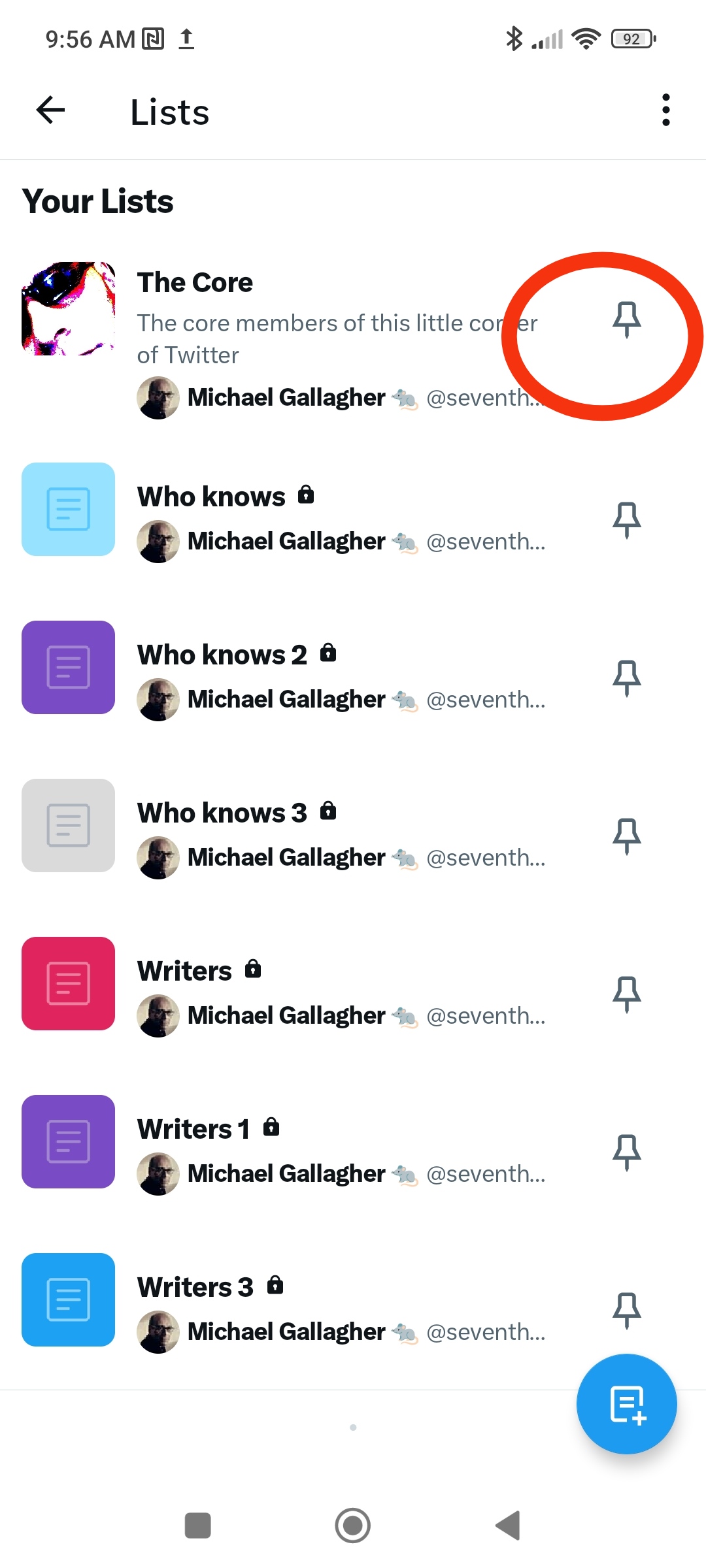
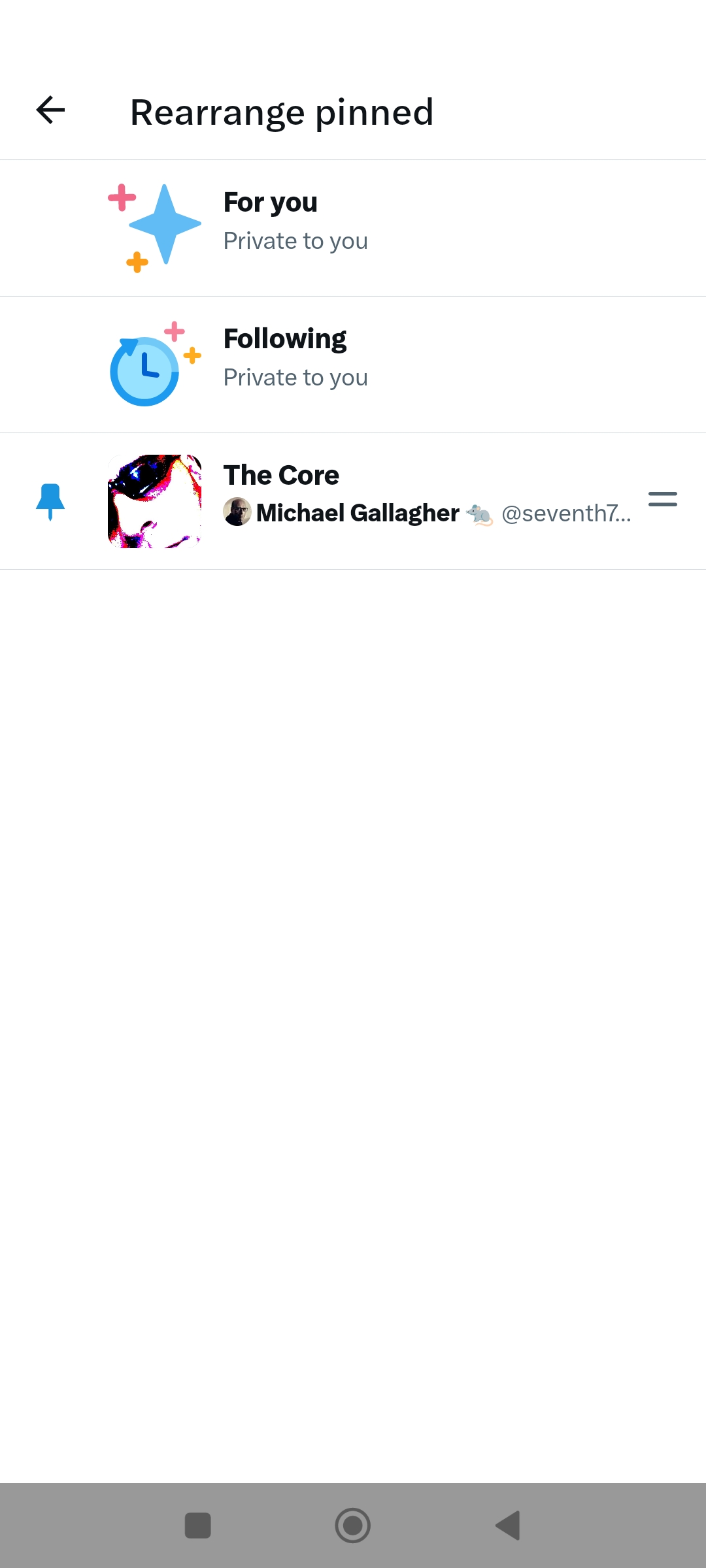
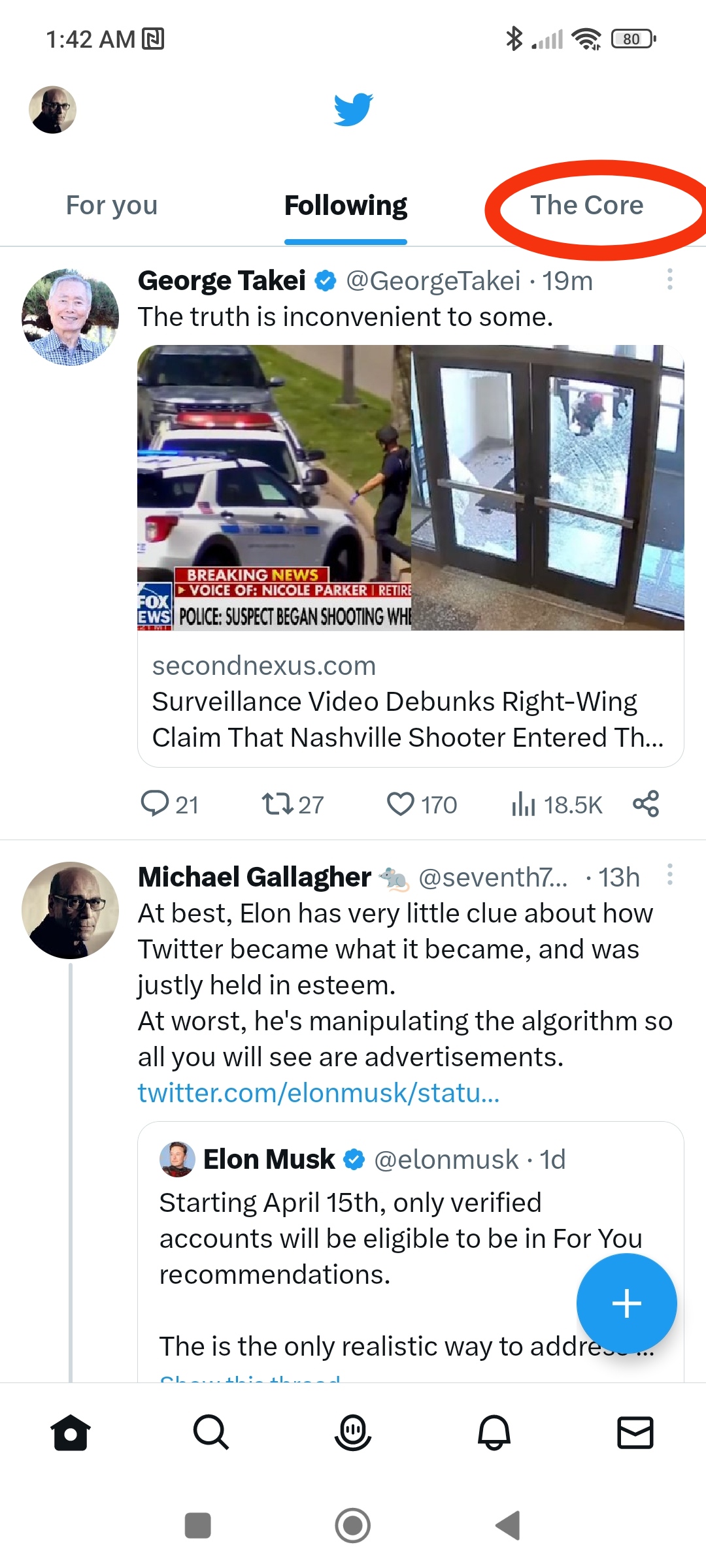
Where to find other people's Public Lists
Go to their profile page and click on the 3 dots in the top right-hand corner.
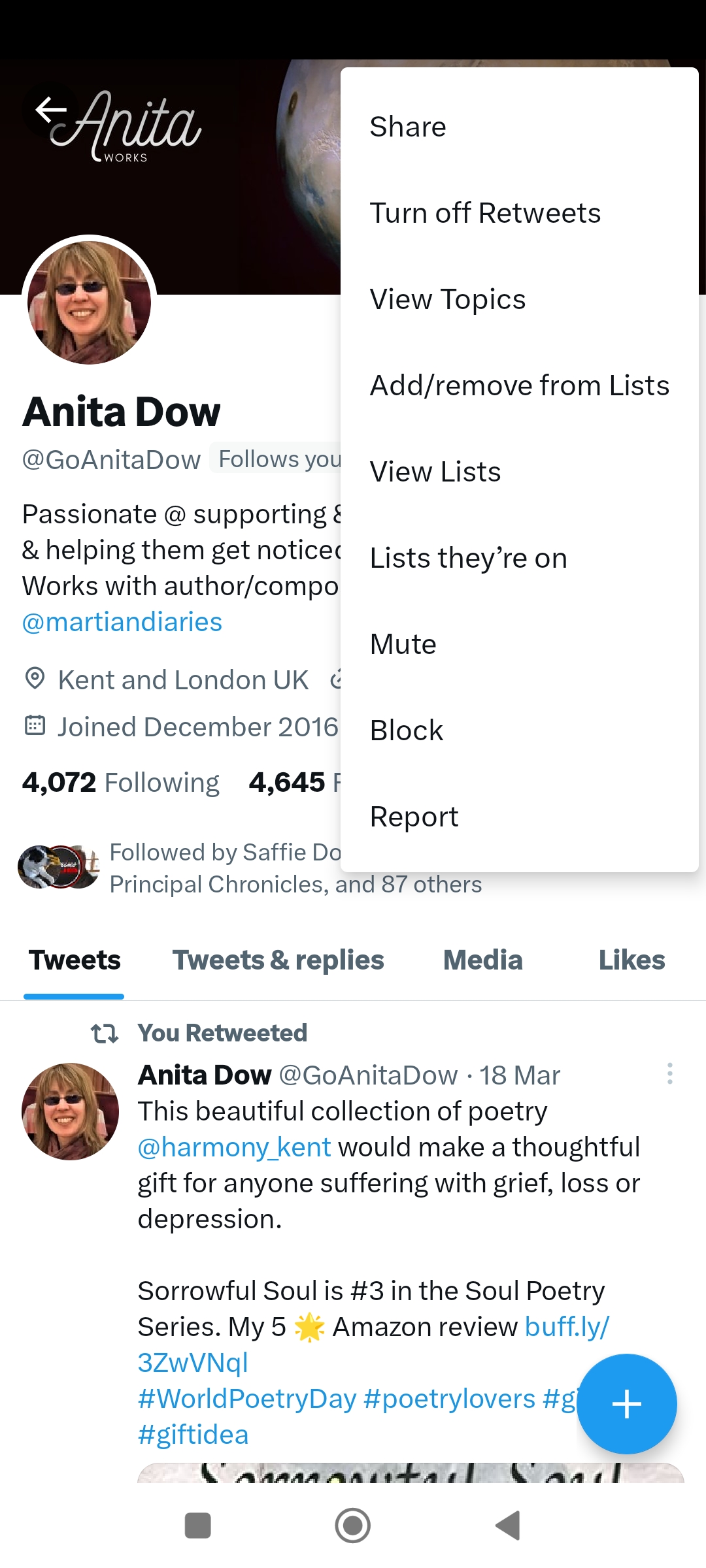
Click on View Lists on the menu.
Click on any List icon and you will see a feed made up of the latest tweets by its members.
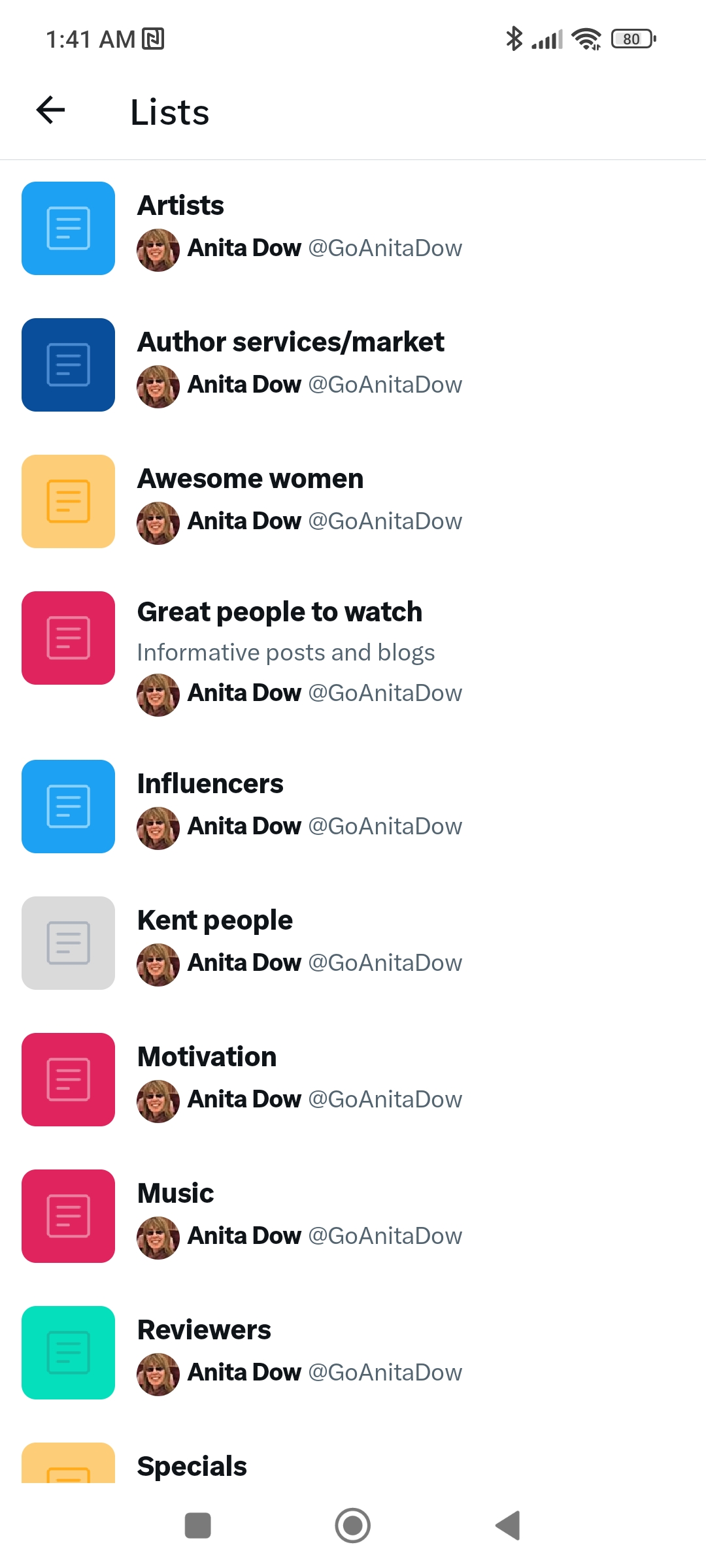
How will Public Lists help in the coming days?
If the For You feed becomes clogged up with tweets from paid accounts, it is likely we will no longer see any new content of interest whatsoever. Apart from doing a search on Twitter, perusing Lists from accounts that others value may be the only way to find it now.
Managing your Lists
Go to Lists.
Click on the relevant List icon.
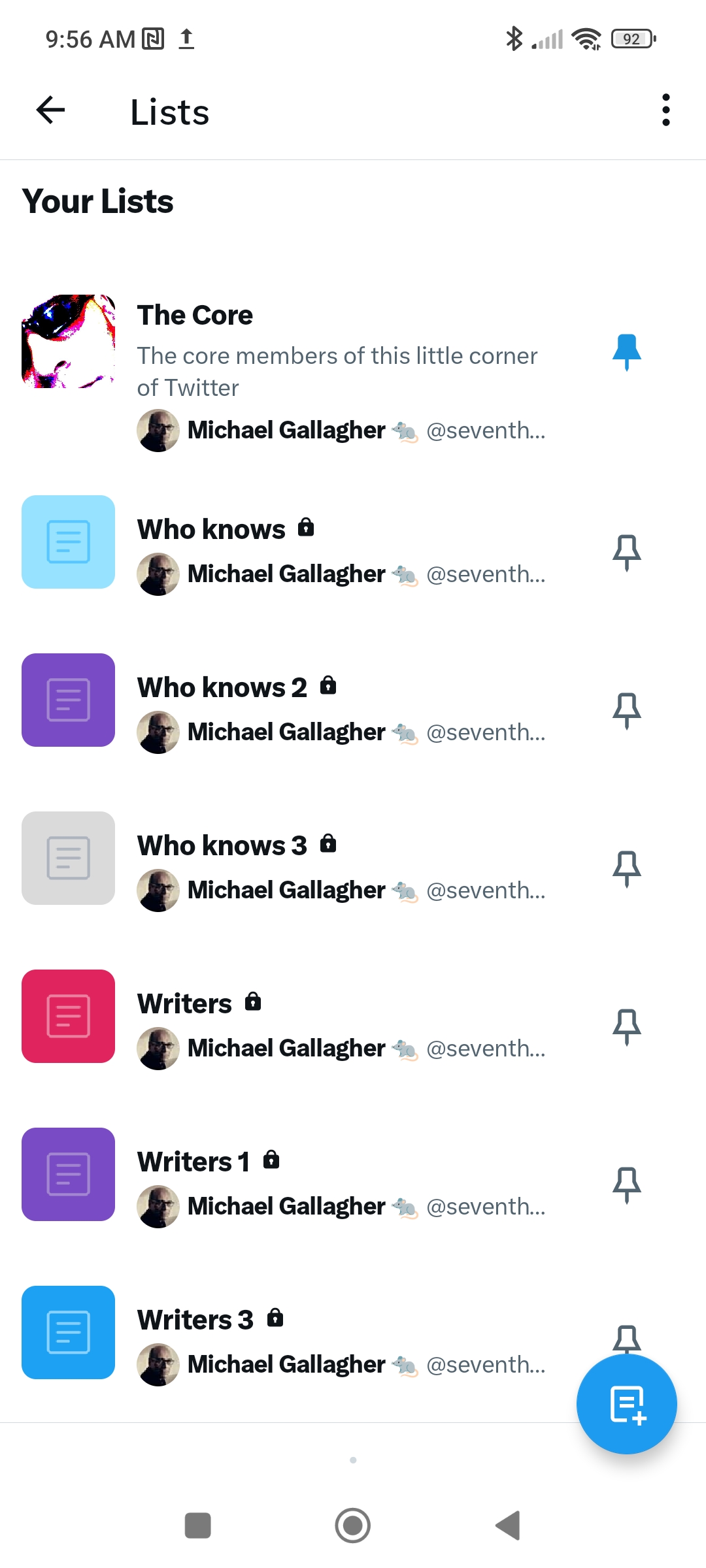
Click on Edit List.
Here you can change the List's title and details, or manage (add or delete) the List's members.
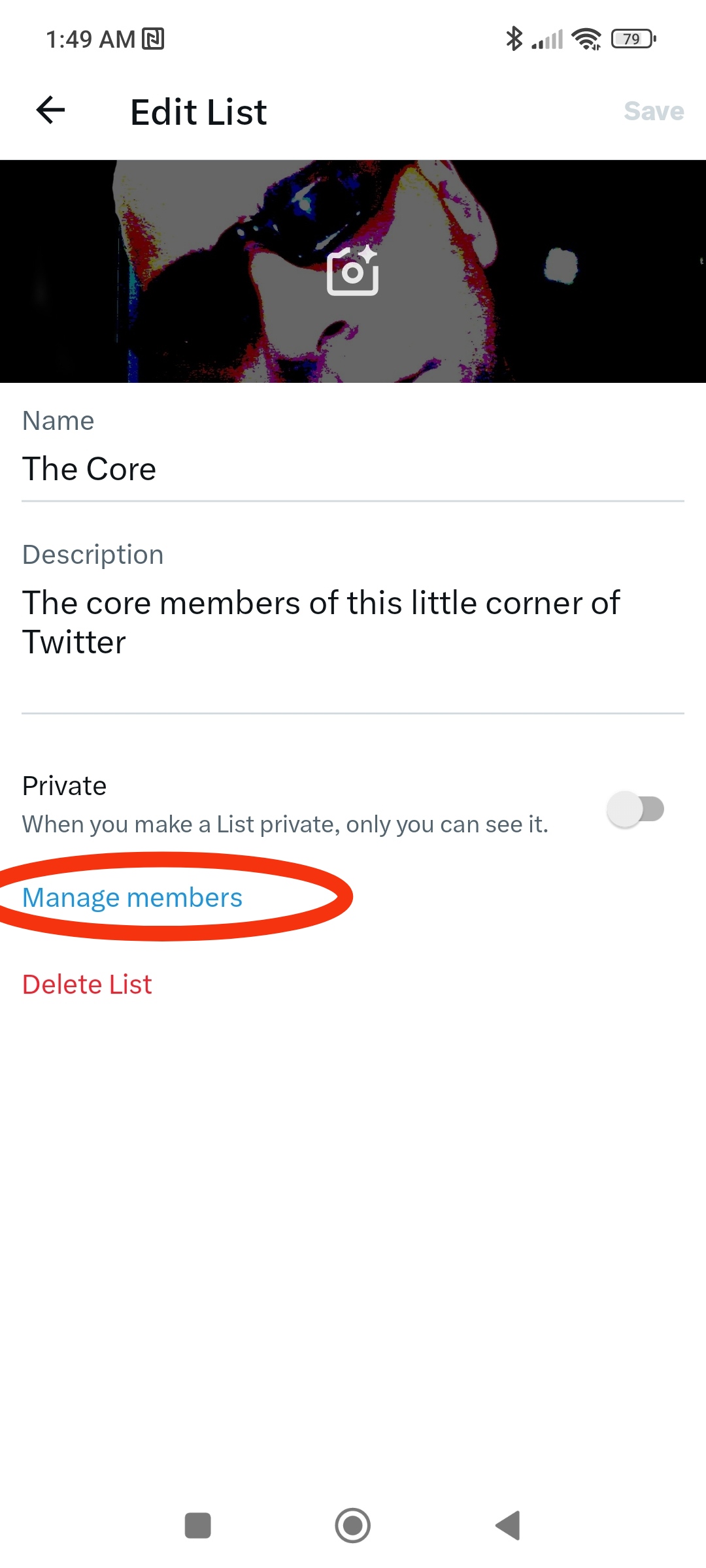
Final thoughts
I'm still not certain what happens when you "follow" a List, so I'm not sure if this is a good thing to do or not. In fact, until we know what it does, I'd advise against it.
If you click on this, you'll see tweets from the people I've added so far.
— Michael Gallagher
Stuff $7. We should reclaim what is left of Twitter for ourselves.https://t.co/0ilJ53euUm(@seventh7rainbow) March 28, 2023